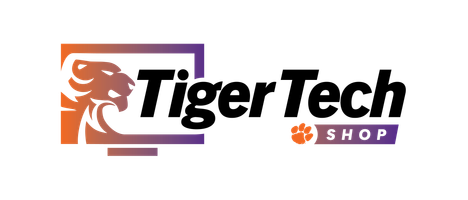Online orders are currently unavailable. Please call 864-656-0404 M-F 8 am until 4 PM to purchase or put a computer on hold.
Hardware Repair and Device Care Information
Accidental Damage Coverage
The Apple computers do not have accidental damage coverage. To have accidental damage coverage, Apple users must purchase Safeware or some other type of insurance.
The following items are not covered by normal product warranty, but are covered by the Accidental Damage Coverage:
• LCDs: Physical damage including cracks, white spots and pressure points affecting pixel performance (Vendors generally specify the number of pixels that are bad before they will replace an LCD. Generally it is 7 pixels.)
• Keyboards: Obvious spills, sticky keys, multiple loose or missing keys
• System Boards: Spill damage or corrosion, broken and bent connectors
• Hard Disks: Shock damage, sometimes identifiable from error codes
• DVD/CD/CDRW: Damage from accidental spills, missing or broken face plates only if it affects usage
• Covers/Bezel: Physical damage including cracks, broken pieces, missing latches
The following are not covered by accidental damage coverage:
• Parts intended to be replaced or consumed (Battery) or cosmetic damage
• The AC/power supply is not covered (Only Safeware customers can get a damaged power supply replaced.)
• Damage from intentional misuse, unsuitable environment, or alteration
• Theft, loss or damage from fire, flood or force majeure
Out of Warranty
If you have a Clemson-recommended laptop that is out of warranty and you did not purchase an extended service contract, below are our recommendations for frequent issues.
1) If your hard drive fails, you can purchase a new hard drive at the Tiger Tech Shop. For an additional fee, the CCIT Support Center can install and image the new hard drive for you, and attempt to get data from the old one.
2) If you get a "fan error," we recommend to first try blowing out the fan with canned air. If that does not fix the problem, you can bring it to the CCIT Support Center for diagnosis and a quote.
3) If your power supply/AC charger breaks, you can buy one directly from the vendor or from a third party online store. We recommend purchasing a charger that is the same brand as your laptop manufacturer.
4) If your battery will no longer charge, you may want to purchase a new one online or from the laptop vendor. We recommend purchasing a battery that is the same brand as your laptop manufacturer.
5) If your laptop will not turn on (even though you have a working power supply attached), it is possible that your motherboard needs to be replaced. We do not recommend having that done – it may cost over $600. We recommend coming to the store to discuss less-expensive laptop options that will work for your need.
6) If your wireless card, Ethernet card or Ethernet ports do not work; we recommend purchasing a PCMCIA card or USB device to replace that functionality (rather than replacing the motherboard or giving up on the laptop). All of those devices can be purchased rather inexpensively from an office supply store.
7) If your screen breaks, you can attach the computer to a monitor and turn it into a desktop-style device. There is a port for a monitor on every Clemson-recommended laptop.
8) If your software breaks/fails or you’re not sure of what is wrong, bring your recommended laptop by the CCIT Support Center and we’ll be glad to help diagnose the problem. If it is not a software issue, you can request a quote for hardware repair.
Apple Laptops
What support is provided for Apple computers?
The CCIT Support Center provides full support for Apple computers. At the Support Center, we can install Eduroam (wireless network), software provided by Clemson University and Windows dual boot for Macs which is available for Mac laptops with Intel Processors only. It is strongly recommended as some software requires Windows.
Hardware support for Apple laptops and desktops is available at the CCIT Support Center, 2nd floor of the Cooper Library.
*Clemson does not have a license for Parallels.
Laptop Care
Tips for avoiding damage to your laptop:
• Shut down, hibernate or put the computer in standby before moving it. Not doing so may damage the hard drive and result in a loss of data. Leaving it powered up, can also cause the computer to run hot.
• Transport laptops in individual, well-cushioned bags. Do not put books on top of your computer.
• Do not pick up a laptop by the display/screen. This can cause hinges to weaken and could cause the display to crack. Subtle damage to the pixels may also occur over time without noticing.
• Do not pick up the laptop by the palm rest or a corner. Doing so may cause the system board to flex and then fail.
• Excessive weight against the laptop, such as books, may cause compression and damage to the screen.
• Do not leave the computer in a parked car or similar location without temperature control during hot summer or cold winter conditions. Extreme temperatures (below 41ºF or above 95ºF) may result in damages to the laptop.
• Keep liquids away from the laptop. Liquid spills cause damage to the electronic components, the keyboard and may cause electrical shock.